Disabling D3D9EX
If GUNZ still freezes/crashes despite the previous fixes, we will disable D3D9EX.
To disable D3D9EX, start with locating your GUNZ files/folder, usually located at:
C:\Program Files (x86)\GG\GUNZFind and open the
config.xmlfile, as shown below.
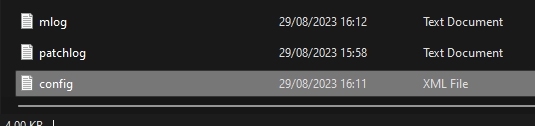
Find and change D3D9EX from “true” to “false”.
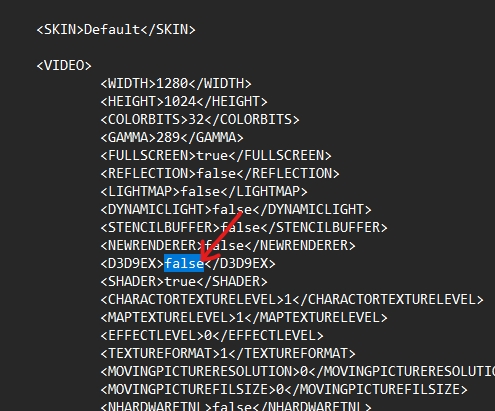
Do not save the config file with a .txt extension, the game will not run if it is saved with a .txt extension. If it's trying to save with the .txt extension, follow the steps below:
Hit File in the top left, and “Save as”...

On the dropdown, select “all files”.

Manually save it as “config.xml” on your desktop (not just “config”, you must add the extension too). Once done, drag the file into your GUNZ folder and replace the original config file with the new one.

The game must NOT be running when you do this process.