DirectX Issues
After installing GUNZ and running the launcher, you may encounter the following, or similar error:
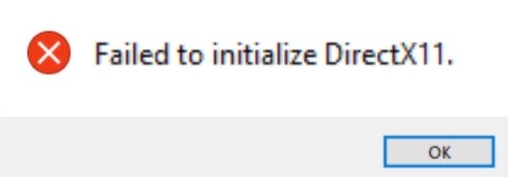
To resolve this issue, start with locating your GUNZ Folder, usually found in:
C:\Program Files (x86)\GG\GUNZRight-click the file called "config" and click on "edit"
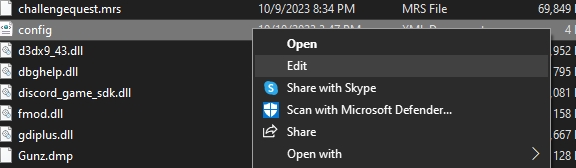
Scroll down until you see "Width" and "Height"
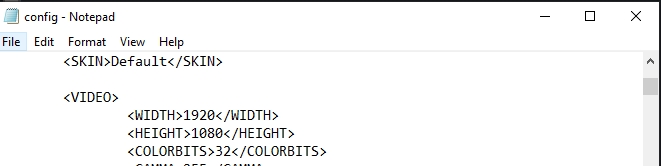
Now, search "This PC" in your Windows start menu, right click it and go to properties.
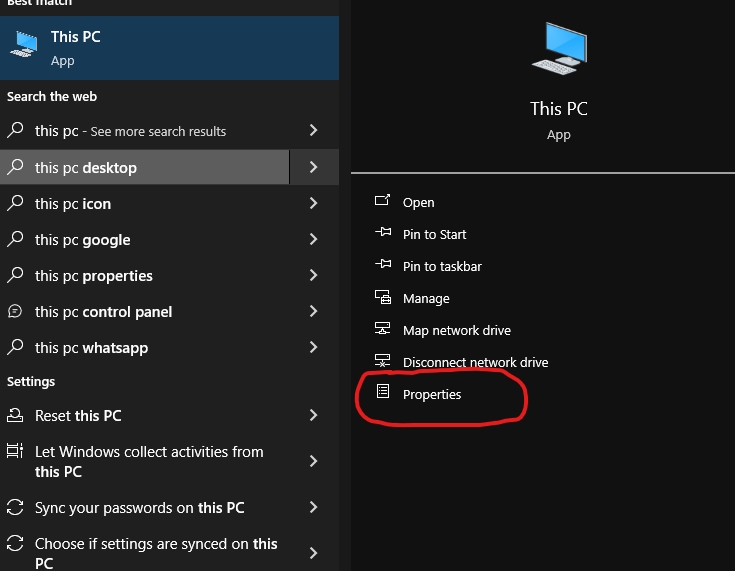
Once you're on the page, click on "Display" on the top left ,find the "Display resolution".
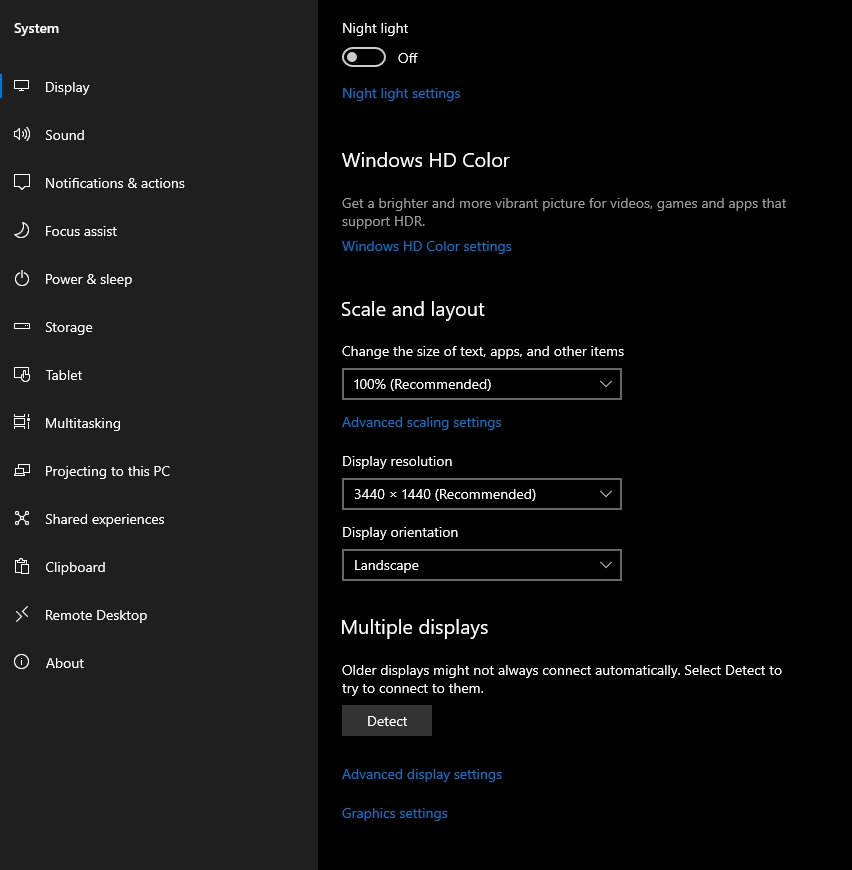
Now, enter the first value from "Display resolution" into the "Width" section of the config, and the second value in the "Height" section.
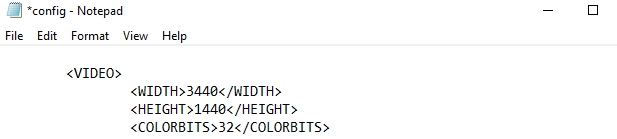
Do not save the config file with a .txt extension, the game will not run if it is saved with a .txt extension. If it's trying to save with the .txt extension, follow the steps below:
Hit File in the top left, and “Save as”...

On the dropdown, select “all files”.

Manually save it as “config.xml” on your desktop (not just “config”, you must add the extension too). Once done, drag the file into your GUNZ folder and replace the original config file with the new one.

The game must NOT be running when you do this process.